Share
Explore
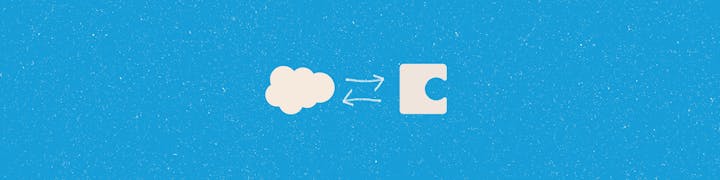
 Salesforce Pack Documentation
Salesforce Pack Documentation
Sync in your own custom objects and fields for a fully customized reference
Do you love this doc so much that you want your very own version?
Copy this doc
Objects, Fields, and Records
1
2
Object
→
Table
3
Field
→
Column
4
Record
→
Row
There are no rows in this table
Formulas
→ Setup → Object Manager
Want to print your doc?
This is not the way.
This is not the way.

Try clicking the ⋯ next to your doc name or using a keyboard shortcut (
CtrlP
) instead.